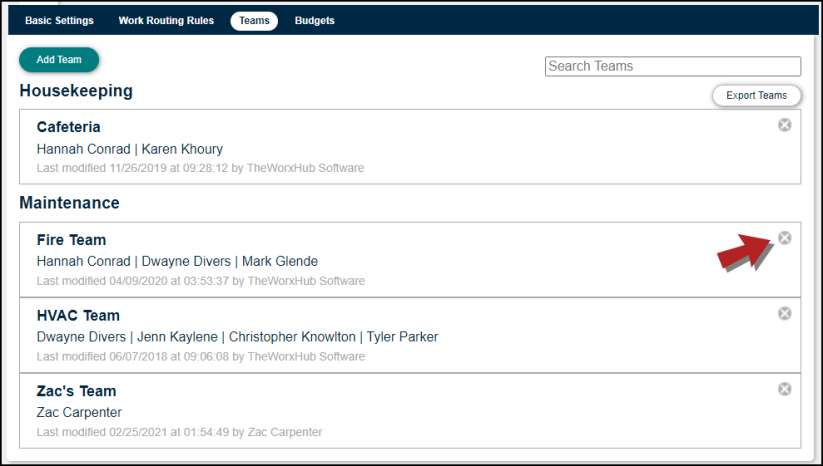Back to TheWorxHub for Senior Living Main Menu
Adding Teams
In TheWorxHub, you can group staff that work in the same Department, such as Maintenance, or that have similar skill sets, such as HVAC, into Teams. Teams allow for more generic work assignments, as well as work queues that allow team members to see new and open work on their dashboard. From the dashboard, each team member can then assign work orders to themselves in a single click to begin completion. Once teams have been set up, routes can be created so that work orders can be sent to the appropriate team.
How to Add a Team
- Click on the Settings tab, and then click on the Work Order tab.
- Select Teams. Here you will see a list of teams that are currently in your account.
- Click on the Add Team button.
- In the window that appears, enter a descriptive name for the team, such as "HVAC Team".
- Select the Department that the team belongs to from the pick list.
- Type the names of the staff that will be apart of this team in the Team Members field. *Note: The names you will see here are dependent on the Department you have selected.
- Check the Send email to team members on team assignment checkbox.
- To enable round robin assignments, check the Create automated round robin assignment queue checkbox.
- Click Save.
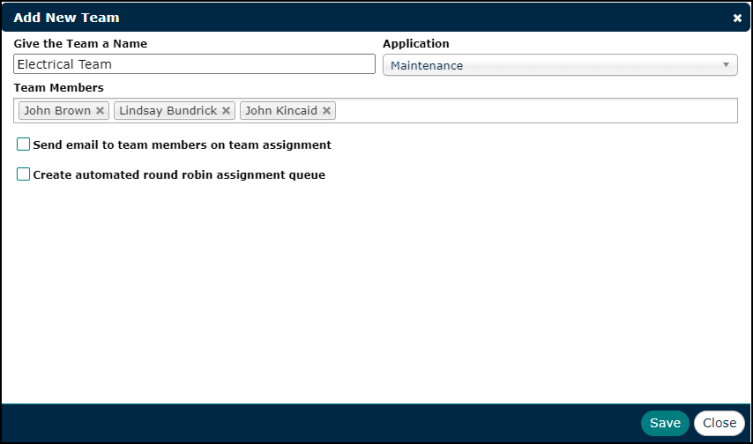
How to Delete a Team
- Click on the Settings tab, and then click on the Work Order tab.
- Select Teams.
- Locate the team you would like to delete and click the"x" to the right of the team record. *Note: Be sure to locate any open work orders that are assigned to the team and reassign those work orders. You should also review any routes with the team listed and modify them first before deleting the team.
- A pop-up will appear confirming that you would like to delete the team. Click the Delete button.